一、监听数据变化
1、监听数据变化有两种,深度和浅度,形式如下:
vm.$watch(name,fnCb); //浅度
vm.$watch(name,fnCb,{deep:true}); //深度监视
2、实例用法
2.1-1浅度监听:当点击页面,弹出发生变化了,a的值变为1,b的值变为101
<!DOCTYPE html><html lang="en"><head> <meta charset="UTF-8"> <title>浅度监听1</title> <meta name="viewport" content="width=device-width, initial-scale=1.0, maximum-scale=1.0, user-scalable=0"> <meta name="apple-mobile-web-app-capable" content="yes"> <meta name="apple-mobile-web-app-status-bar-style" content="black"> <style> </style> <script src="vue.js"></script> <script> window.onload=function(){ var vm=new Vue({ el:'#box', data:{ a:111, b:2 } }); vm.$watch('a',function(){ alert('发生变化了'); this.b=this.a+100; }); document.onclick=function(){ vm.a=1; }; }; </script></head><body> <div id="box"> {{a}} <br> {{b}} </div></body></html>
2.1-2浅度监听:点击页面之后,弹出“发生变化了”,页面变为
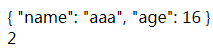
<!DOCTYPE html><html lang="en"><head> <meta charset="UTF-8"> <title>浅度监听2</title> <meta name="viewport" content="width=device-width, initial-scale=1.0, maximum-scale=1.0, user-scalable=0"> <meta name="apple-mobile-web-app-capable" content="yes"> <meta name="apple-mobile-web-app-status-bar-style" content="black"> <style> </style> <script src="vue.js"></script> <script> window.onload=function(){ var vm=new Vue({ el:'#box', data:{ json:{name:'strive',age:16}, b:2 } }); vm.$watch('json',function(){ alert('发生变化了'); }); document.onclick=function(){ vm.json.name='aaa'; }; }; </script></head><body> <div id="box"> {{json | json}} <br> {{b}} </div></body></html>
2.2深度监听:可以监视对象
<!DOCTYPE html><html lang="en"><head> <meta charset="UTF-8"> <title>深度监听</title> <meta name="viewport" content="width=device-width, initial-scale=1.0, maximum-scale=1.0, user-scalable=0"> <meta name="apple-mobile-web-app-capable" content="yes"> <meta name="apple-mobile-web-app-status-bar-style" content="black"> <style> </style> <script src="vue.js"></script> <script> window.onload=function(){ var vm=new Vue({ el:'#box', data:{ json:{name:'strive',age:16}, b:2 } }); vm.$watch('json',function(){ alert('发生变化了'); },{deep:true}); document.onclick=function(){ vm.json.name='aaa'; }; }; </script></head><body> <div id="box"> {{json | json}} <br> {{b}} </div></body></html>
运行结果:

二、自定义指令
vue中自带的指令往往有时候满足不了我们实际的需求,例如当小于9时显示为09,当大于9时显示为原本的数。所以我们这个时候就需要自己定义一些指令
1、基本语法
自定义指令: 属性: Vue.directive(指令名称,function(参数){ this.el -> 原生DOM元素 }); <div v-red="参数"></div> 指令名称: v-red -> red * 注意: 必须以 v-开头
2、基本用法
2.1 v-red -> red
<!DOCTYPE html><html lang="en"><head> <meta charset="UTF-8"> <title>自定义指令</title> <meta name="viewport" content="width=device-width, initial-scale=1.0, maximum-scale=1.0, user-scalable=0"> <meta name="apple-mobile-web-app-capable" content="yes"> <meta name="apple-mobile-web-app-status-bar-style" content="black"> <style> </style> <script src="vue.js"></script> <script> Vue.directive('red',function(){ //和下面的v-red相对应 this.el.style.background='red'; }); window.onload=function(){ var vm=new Vue({ el:'#box', data:{ msg:'welcome' } }); }; </script></head><body> <div id="box"> <span v-red> asdfasd </span> </div></body></html>
运行结果:
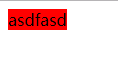
2.2、自定义指令参数为变量的用法
<!DOCTYPE html><html lang="en"><head> <meta charset="UTF-8"> <title>自定义指令参数用法</title> <meta name="viewport" content="width=device-width, initial-scale=1.0, maximum-scale=1.0, user-scalable=0"> <meta name="apple-mobile-web-app-capable" content="yes"> <meta name="apple-mobile-web-app-status-bar-style" content="black"> <style> </style> <script src="vue.js"></script> <script> Vue.directive('red',function(color){ //将下面的a的值传给color this.el.style.background=color; }); window.onload=function(){ var vm=new Vue({ el:'#box', data:{ a:'blue' } }); }; </script></head><body> <div id="box"> <span v-red="a"> //是上面的变量a asdfasd </span> </div></body></html>
运行结果:

2.3参数为值的用法
<!DOCTYPE html><html lang="en"><head> <meta charset="UTF-8"> <title>参数为值的用法</title> <meta name="viewport" content="width=device-width, initial-scale=1.0, maximum-scale=1.0, user-scalable=0"> <meta name="apple-mobile-web-app-capable" content="yes"> <meta name="apple-mobile-web-app-status-bar-style" content="black"> <style> </style> <script src="vue.js"></script> <script> Vue.directive('red',function(color){ this.el.style.background=color; }); window.onload=function(){ var vm=new Vue({ el:'#box' }); }; </script></head><body> <div id="box"> <span v-red="'blue'"> //这里的blue就是普通的值 asdfasd </span> </div></body></html>
运行结果:

2.4自定义指令就是默认绑定的bind
<!DOCTYPE html><html lang="en"><head> <meta charset="UTF-8"> <title>自定义指令</title> <meta name="viewport" content="width=device-width, initial-scale=1.0, maximum-scale=1.0, user-scalable=0"> <meta name="apple-mobile-web-app-capable" content="yes"> <meta name="apple-mobile-web-app-status-bar-style" content="black"> <style> </style> <script src="vue.js"></script> <script> Vue.directive('red',{ bind:function(){ this.el.style.background='red'; } }); window.onload=function(){ var vm=new Vue({ el:'#box' }); }; </script></head><body> <div id="box"> <span v-red> asdfasd </span> </div></body></html>
运行结果:
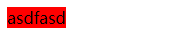
2.5自定指令进行拖拽小实例:可以进行拖拽
<!DOCTYPE html><html lang="en"><head> <meta charset="UTF-8"> <title>自定义指令--拖拽小实例</title> <meta name="viewport" content="width=device-width, initial-scale=1.0, maximum-scale=1.0, user-scalable=0"> <meta name="apple-mobile-web-app-capable" content="yes"> <meta name="apple-mobile-web-app-status-bar-style" content="black"> <style> </style> <script src="vue.js"></script> <script> Vue.directive('drag',function(){ var oDiv=this.el; oDiv.onmousedown=function(ev){ var disX=ev.clientX-oDiv.offsetLeft; var disY=ev.clientY-oDiv.offsetTop; document.onmousemove=function(ev){ var l=ev.clientX-disX; var t=ev.clientY-disY; oDiv.style.left=l+'px'; oDiv.style.top=t+'px'; }; document.onmouseup=function(){ document.onmousemove=null; document.onmouseup=null; }; }; }); window.onload=function(){ var vm=new Vue({ el:'#box', data:{ msg:'welcome' } }); }; </script></head><body> <div id="box"> <div v-drag :style="{width:'100px', height:'100px', background:'blue', position:'absolute', right:0, top:0}"></div> <div v-drag :style="{width:'100px', height:'100px', background:'red', position:'absolute', left:0, top:0}"></div> </div></body></html>
三、过滤器
3.1、配合事件使用的过滤器:debounce—>延迟执行事件
<!DOCTYPE html><html lang="en"><head> <meta charset="UTF-8"> <title>debounce--延迟执行</title> <meta name="viewport" content="width=device-width, initial-scale=1.0, maximum-scale=1.0, user-scalable=0"> <meta name="apple-mobile-web-app-capable" content="yes"> <meta name="apple-mobile-web-app-status-bar-style" content="black"> <style> </style> <script src="vue.js"></script> <script> </script></head><body> <div id="box"> <input type="text" @keyup="show | debounce 2000"> //按键之后,将过2秒弹出1 </div> <script> var vm=new Vue({ data:{ }, methods:{ show:function(){ alert(1); } } }).$mount('#box'); </script></body></html>
3.2配合数据使用的过滤器
3.2.1:limitBy用法
基本用法
limitBy 限制几个 limitBy 参数(取几个) limitBy 取几个 从哪开始 limitBy 限制几个,limitBy 参数(取几个)<!DOCTYPE html><html lang="en"><head> <meta charset="UTF-8"> <title>limitBy 限制几个</title> <meta name="viewport" content="width=device-width, initial-scale=1.0, maximum-scale=1.0, user-scalable=0"> <meta name="apple-mobile-web-app-capable" content="yes"> <meta name="apple-mobile-web-app-status-bar-style" content="black"> <style> </style> <script src="vue.js"></script> <script> </script></head><body> <div id="box"> <ul> <li v-for="val in arr | limitBy 2"> //限制显示为2个,也可改为参数 {{val}} </li> </ul> </div> <script> var vm=new Vue({ data:{ arr:[1,2,3,4,5] }, methods:{ } }).$mount('#box'); </script></body></html>
运行结果:
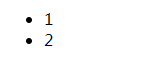
limitBy 取几个 从哪开始 <!DOCTYPE html><html lang="en"><head> <meta charset="UTF-8"> <title>limitBy</title> <meta name="viewport" content="width=device-width, initial-scale=1.0, maximum-scale=1.0, user-scalable=0"> <meta name="apple-mobile-web-app-capable" content="yes"> <meta name="apple-mobile-web-app-status-bar-style" content="black"> <style> </style> <script src="vue.js"></script> <script> </script></head><body> <div id="box"> <ul> <li v-for="val in arr | limitBy 2 arr.length-2"> {{val}} </li> </ul> </div> <script> var vm=new Vue({ data:{ arr:[1,2,3,4,5] }, methods:{ } }).$mount('#box'); </script></body></html>
运行结果:取2个,从数组的倒数第二个开始取

3.2.2、filterBy 过滤数据
<!DOCTYPE html><html lang="en"><head> <meta charset="UTF-8"> <title>filterBy的用法</title> <meta name="viewport" content="width=device-width, initial-scale=1.0, maximum-scale=1.0, user-scalable=0"> <meta name="apple-mobile-web-app-capable" content="yes"> <meta name="apple-mobile-web-app-status-bar-style" content="black"> <style> </style> <script src="vue.js"></script> <script> </script></head><body> <div id="box"> <input type="text" v-model="a"> <ul> <li v-for="val in arr | filterBy a"> {{val}} </li> </ul> </div> <script> var vm=new Vue({ data:{ arr:['width','height','background','orange'], a:'' }, methods:{ } }).$mount('#box'); </script></body></html>
运行结果:当在文本框输入w时只会出现width,其余的都将被过滤掉
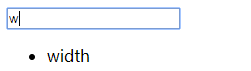
3.2.3、orderBy:倒序还是正序排列
<!DOCTYPE html><html lang="en"><head> <meta charset="UTF-8"> <title>orderBy倒序排列,1为正序,-1为倒序</title> <meta name="viewport" content="width=device-width, initial-scale=1.0, maximum-scale=1.0, user-scalable=0"> <meta name="apple-mobile-web-app-capable" content="yes"> <meta name="apple-mobile-web-app-status-bar-style" content="black"> <style> </style> <script src="vue.js"></script> <script> </script></head><body> <div id="box"> <input type="text" v-model="a"> <ul> <li v-for="val in arr | orderBy -1"> //这里的-1也可为变量 {{val}} </li> </ul> </div> <script> var vm=new Vue({ data:{ arr:['width','height','background','orange'], a:'' }, methods:{ } }).$mount('#box'); </script></body></html>
运行结果:

四、自定义过滤器
1、基本语法
自定义过滤器: model ->过滤 -> view Vue.filter(name,function(input){ });2.基本用法
<!DOCTYPE html><html lang="en"><head> <meta charset="UTF-8"> <title>自定义过滤器</title> <meta name="viewport" content="width=device-width, initial-scale=1.0, maximum-scale=1.0, user-scalable=0"> <meta name="apple-mobile-web-app-capable" content="yes"> <meta name="apple-mobile-web-app-status-bar-style" content="black"> <style> </style> <script src="vue.js"></script> <script> </script></head><body> <div id="box"> {{a | toDou}} </div> <script> Vue.filter('toDou',function(input){ //自定义过滤器 return input<10?'0'+input:''+input; }); var vm=new Vue({ data:{ a:9 }, methods:{ } }).$mount('#box'); </script></body></html>
运行结果:

3、自定义时间转化器
<!DOCTYPE html><html lang="en"><head> <meta charset="UTF-8"> <title>自定义时间转化器</title> <meta name="viewport" content="width=device-width, initial-scale=1.0, maximum-scale=1.0, user-scalable=0"> <meta name="apple-mobile-web-app-capable" content="yes"> <meta name="apple-mobile-web-app-status-bar-style" content="black"> <style> </style> <script src="vue.js"></script> <script> </script></head><body> <div id="box"> {{a | date}} </div> <script> Vue.filter('date',function(input){ var oDate=new Date(input); return oDate.getFullYear()+'-'+(oDate.getMonth()+1)+'-'+oDate.getDate()+' '+oDate.getHours()+':'+oDate.getMinutes()+':'+oDate.getSeconds(); }); var vm=new Vue({ data:{ a:Date.now() }, methods:{ } }).$mount('#box'); </script></body></html>
运行结果:

五、自定义键盘信息
1、基本 语法
自定义键盘信息:Vue.directive('on').keyCodes.ctrl=17;Vue.directive('on').keyCodes.myenter=13;
<!DOCTYPE html><html lang="en"><head> <meta charset="UTF-8"> <title>自定义键盘信息</title> <meta name="viewport" content="width=device-width, initial-scale=1.0, maximum-scale=1.0, user-scalable=0"> <meta name="apple-mobile-web-app-capable" content="yes"> <meta name="apple-mobile-web-app-status-bar-style" content="black"> <style> </style> <script src="vue.js"></script> <script> //ctrl->17 /*document.onkeydown=function(ev){ console.log(ev.keyCode); };*/ Vue.directive('on').keyCodes.ctrl=17; // ctrl Vue.directive('on').keyCodes.myenter=13; //enter window.onload=function(){ var vm=new Vue({ el:'#box', data:{ a:'blue' }, methods:{ show:function(){ alert(1); } } }); }; </script></head><body> <div id="box"> <input type="text" @keydown.myenter="show | debounce 2000"> </div></body></html>
运行结果:当按下enter键之后过2秒弹出1
注:本文内容来自互联网,旨在为开发者提供分享、交流的平台。如有涉及文章版权等事宜,请你联系站长进行处理。